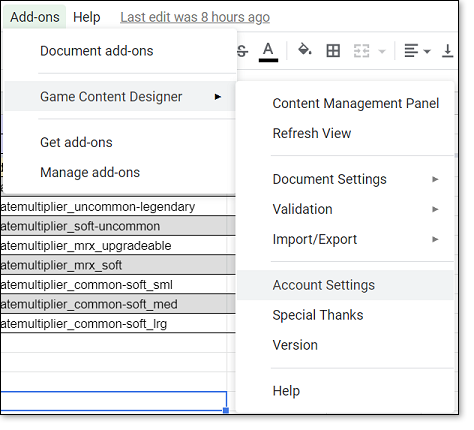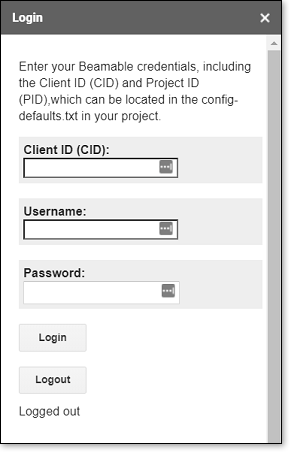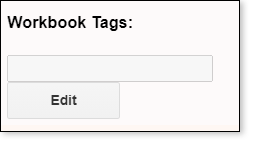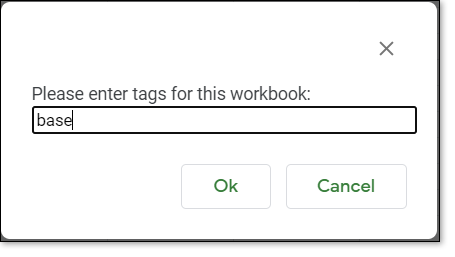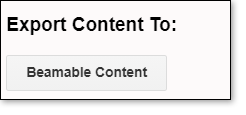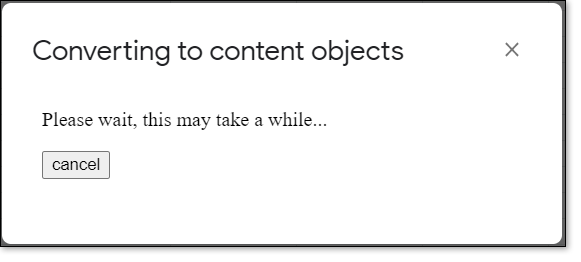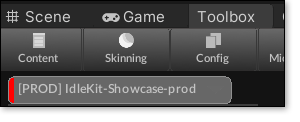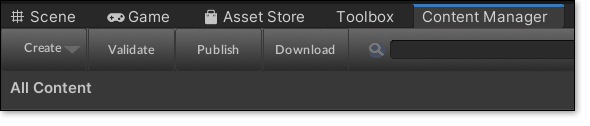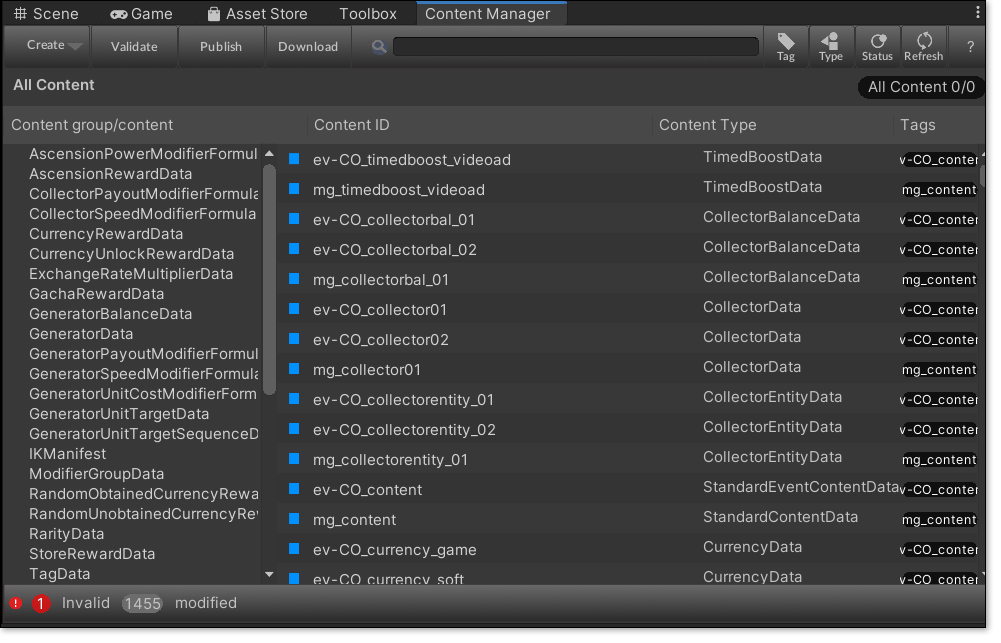Setting up Google Sheets for Beamable
Beamable allows designers to configure how the game works within Google Sheets. We'll be setting up 4 sheets to create data with in the game.
1. Make a Copy of the Sheets
There are four required sheets needed to publish data into Beamable. These sheets need to be in the same folder within Google Drive.
L.X.0 BASE ... Idlekit BalanceL.X.0 GLOBAL ... Idlekit BalanceL.X.0 MAIN GAME ... Idlekit BalanceL.X.0 EVENT ... Idlekit Balance
Contact IdleKit through Slack or email if you need a link to the release sheets.
To copy the sheets:
- Navigate to the Google Drive folder containing the four data sheets
- Copy the sheets in the folder and move them into an appropriate space in your team or project Google drive
Note
Workbook names are not used in any of the publishing processes so they can be renamed to follow your own naming standards.
Note
Do not change the location of the headers, or rearrange the data within these sheets. These locations must be preserved in order for the Beamable tools to function. You may add additional sheet tabs.
2. Install the Game Content Design Tool
- Install the Game Content Design Tool for Google sheets
3. Open the Game Content Design Tool
- Open one of the four sheets.
- Open the
BASEsheet. (Note, you may open any sheet to sign in to the tool.)
- Open the
Navigate to Add-ons → Game Content Designer → Account Settings
4. Sign into the Game Content Design Tool
In order to sign in to this sheet, you will need to locate the CID number generated by Beamable within Unity.
- Within the
idlekit-showcaseproject, locate and open the fileconfig-defaults.txt - Copy the CID number from this text file.
Use this number, your email address, and password to sign into the Game Content Design Tool.
5. Add Missing Tag Information
In order for Beamable to recognize our sheets, we will add information into each of the four sheets using the Game Content Design Tool.
Open the sheet with the
Sheet NamecontainingBASEto start.Navigate to Add-ons → Game Content Designer → Content Management Panel
Click the
EditButton under the Workbook Tags sectionType in
TagbasePress
Ok
6. Repeat Step 5 for each sheet
Repeat Step 5 filling in the appropriate tag for each sheet using the tags below.
Sheet Name |
Tag |
|---|---|
L.X.0 BASE ... Idlekit Balance |
base |
L.X.0 GLOBAL ... Idlekit Balance |
global |
L.X.0 MAIN GAME ... Idlekit Balance |
mg_content |
L.X.0 EVENT ... Idlekit Balance |
ev_CO_content |
Note
Tag data is lost when the sheets are copied. Always make sure the sheets are tagged.
7. Upload data to your Beamable Realm
Now that the sheets are tagged, they are ready to be uploaded to the Beamable Realm.
- Navigate to Add-ons → Game Content Designer → Content Management Panel
Ensure that you're using the
XXXX-Prodrealm for this exampleThis will later match inside of Unity
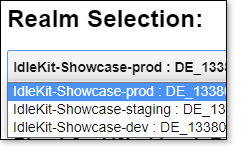
Under
Export content To:Press the buttonBeamable ContentSelect all 4 worksheets
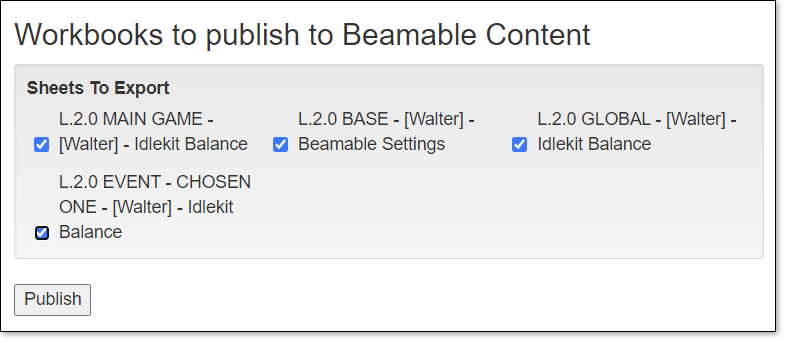 >[!NOTE]
If the sheets do no show up within the Workbooks to publish to Beamable Content dialog, check for missing tag information. This will happen when working with new/copied workbooks for the first time.
>[!NOTE]
If the sheets do no show up within the Workbooks to publish to Beamable Content dialog, check for missing tag information. This will happen when working with new/copied workbooks for the first time.
Press
Publish- Press
Yeson the next dialog that pops up
Note
This process may take several minutes.
8. View data within Unity
Within Unity, navigate to Window → Beamable → Open Content Manager
- Or navigate to Window → Beamable → Toolbox
- Then press the Content button to open the Content Manager
Ensure you're using the
XXXX-ProdRealm to match where we uploaded the data earlierPress the Download button to download your content from the portal
Your content will download for you to view and change within Unity
Note
This process may take several minutes.