About the Tool Suite
The Tool Suite consists of three custom Editor Windows, Custom Editor Layout, and Custom Scene View Tools that work together to make Editing Sequences fast and user-friendly.
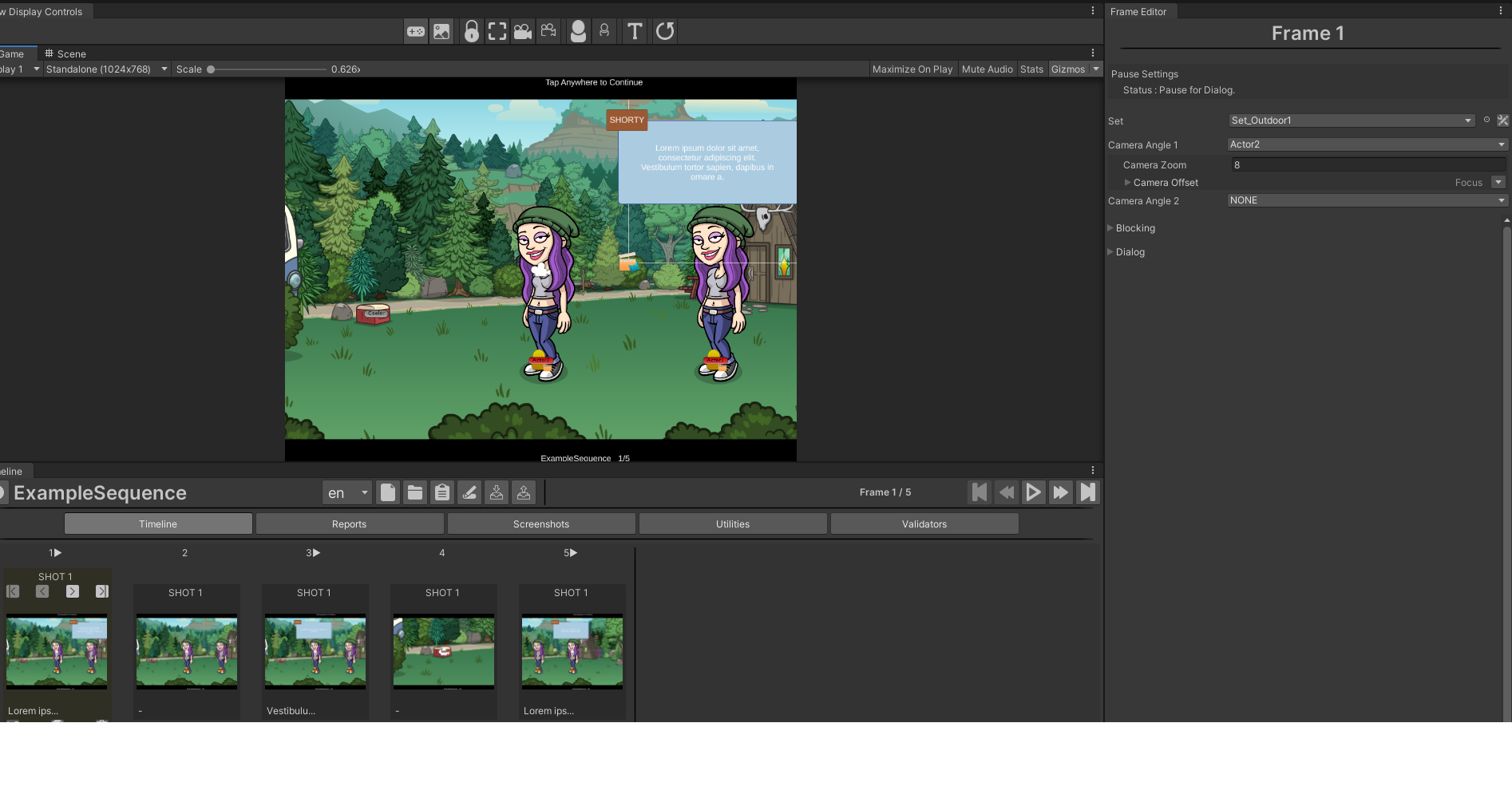
The primary editor windows in the tool are:
Timeline Editor Window
The Timeline Editor Window sits along the bottom of the Layout. This is where you will Create and Load Sequences, control Edit time Playback, use Plugins, and select and manipulate the Frames in your Sequence.
Frame Editor Window
The Frame Editor Window is a contextual Editor that functions much like an Inspector for the Tool Suite. It can be found on the far right side of the Layout.
Its primary role is to provide access to the data inside of a Selected Frame. Here you can modify the Set, Camera, Blocking and Dialog data for the Frame you have selected in the Timeline.
Within the Tool Suite it is possible to make quick edits to Sets, and when doing so the Frame Editor will display controls for Set Editing.
View Display Controls
View Display Controls let you quickly toggle the display of Gizmos that assist in setting up your Sequence. This Window sits along the top of the Layout just above the Game and Scene Views.
Game and Scene Views
In the middle of the Layout you will find a Game View and a Scene View.
The Game View will show you what the Story Sequence Camera will see during Playback.
The Scene View allows you to see a wider view of your Sets, Actors and other elements of your Sequence. It also provides an alternative view that can have more Gizmos enabled, allowing you to see more information while Editing without polluting the Game View with objects that won’t be visible during Playback.
Slot Tools
The Scene View also offers Custom Slot Tools. When you select an Actor Slot or Camera Angle (by clicking on its Gizmo Icon) an Overlay Window will appear in the Scene View with some useful shortcuts for Editing your Current Frame’s data directly in the Scene View.
Editing Workflow
Editing Workflow Now that you know how to Launch the Tool Suite and its various Windows, let’s look at the typical Editing workflow.
-
Using the Timeline Tab of the Timeline Editor Window
a. Add a New Frame
b. Select an Existing Frame
-
Go to the Frame Editor Window
a. Modify that Selected Frame’s content data
i. Choose a Set
ii. Pick a Camera Angle
iii. Add Actors and configure their Blocking
iv. Add Dialog and Camera Animation if required.
-
Go back to the Timeline Editor Window
a. Continue adding Frames
b. Rearrange them as needed
-
Repeat until your Sequence is complete!
As you work keep in mind the responsibilities of each part of the Tool Suite and you should have no trouble finding what you are looking for.
-
The Timeline Editor Window is responsible for the order Frames appear in.
-
The Frame Editor Window is responsible for the content of the selected Frame.
Troubleshooting and FAQ
There is a big black box in the Scene View and I can't see my sets!
The UI is probably intruding on the sets. At the top right of Unity you'll see a dropdown marked Layers, click on that. This will open and you can turn off the visibility of the UI and any other layers.