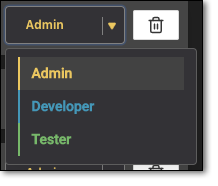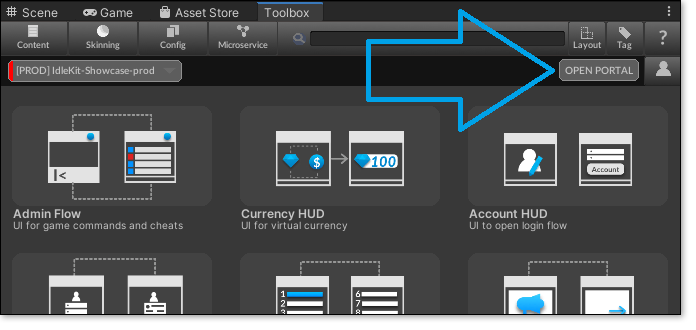Set up a Beamable Application within Unity
Now that the idlekit-showcase project has been set up you will need to configure Beamable before the idlekit-showcase project will run.
Reach out to IdleKit support via Slack or email for any assistance setting up your Beamable application.
1. Open the idlekit-showcase Unity project
- Open the
idlekit-showcaseUnity project
2. Open the Beamable Toolbox and sign in / set up account
-
Navigate to Window → Beamable → Open Toolbox
-
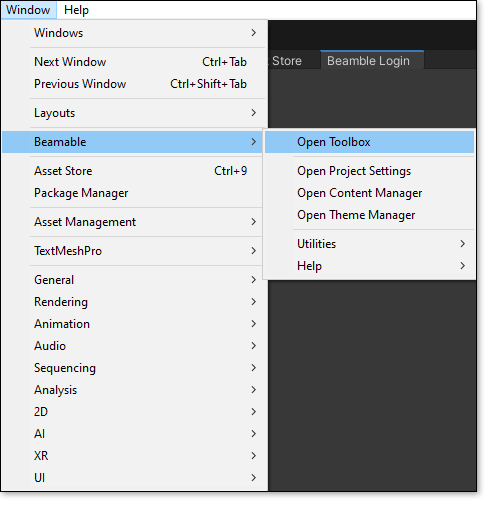
3. Sign up / Sign in
- Fill in the appropriate fields
- The email and password used here will create the first account on the application
-
You will have the ability to add other accounts in the following steps
-
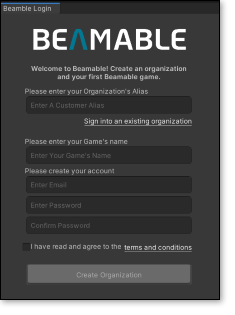
4. Open the Beamable Portal
Once you've set up an account and signed in, opening the Toolbox will open up new panel
- Press the Open Portal button
- This will open a website where you can add team members and view data online
Note
The website to use will depend on your Beamable version. If your Beamable build has nightly in it, then use the developer portal. Otherwise, use the production portal
4. Add Team Members to Beamable
- Click the Home icon in the top left corner
- Click Team
- Enter a team member's email or dbid
-
Choose the appropriate access level for each team member added
-